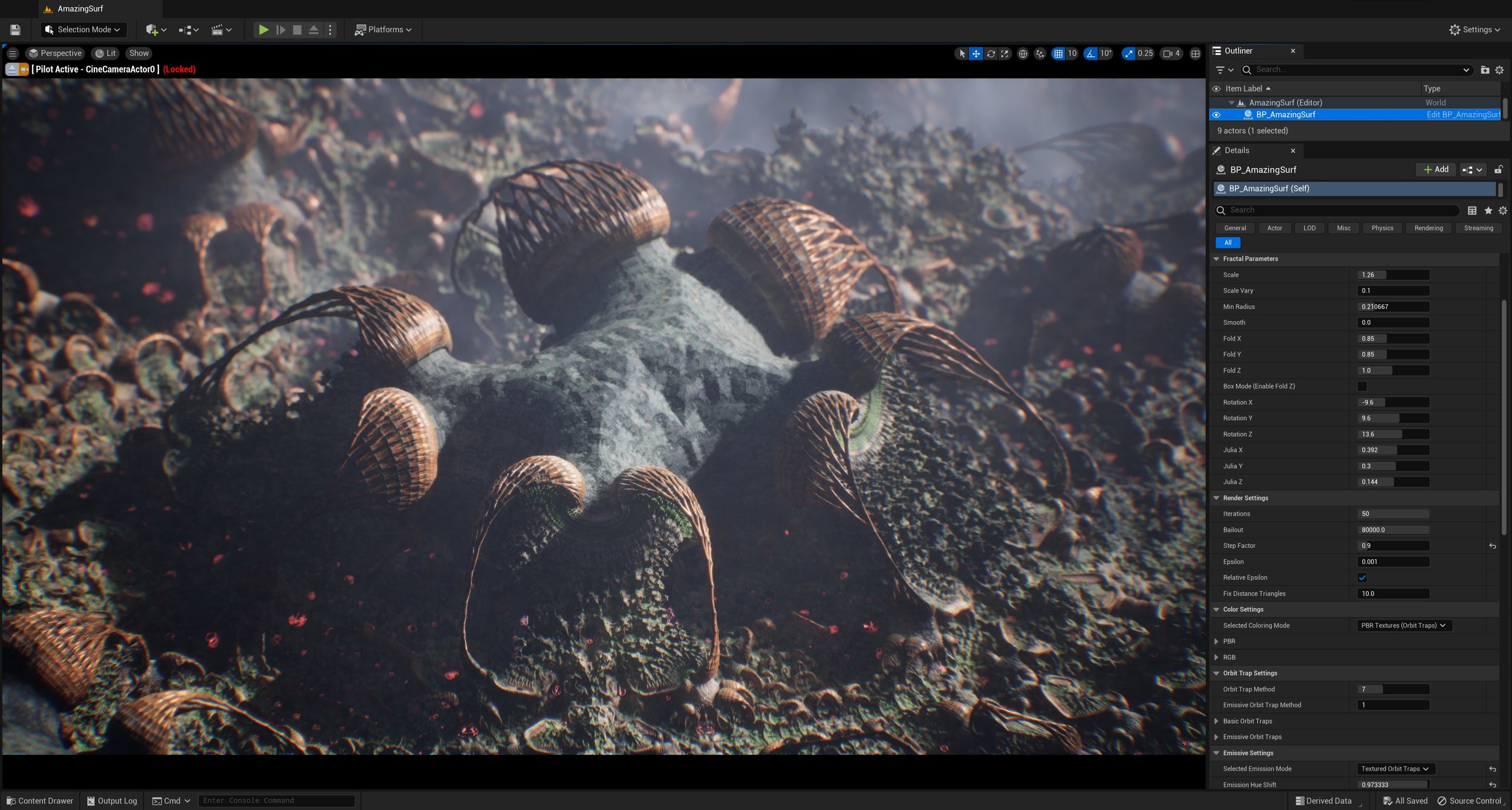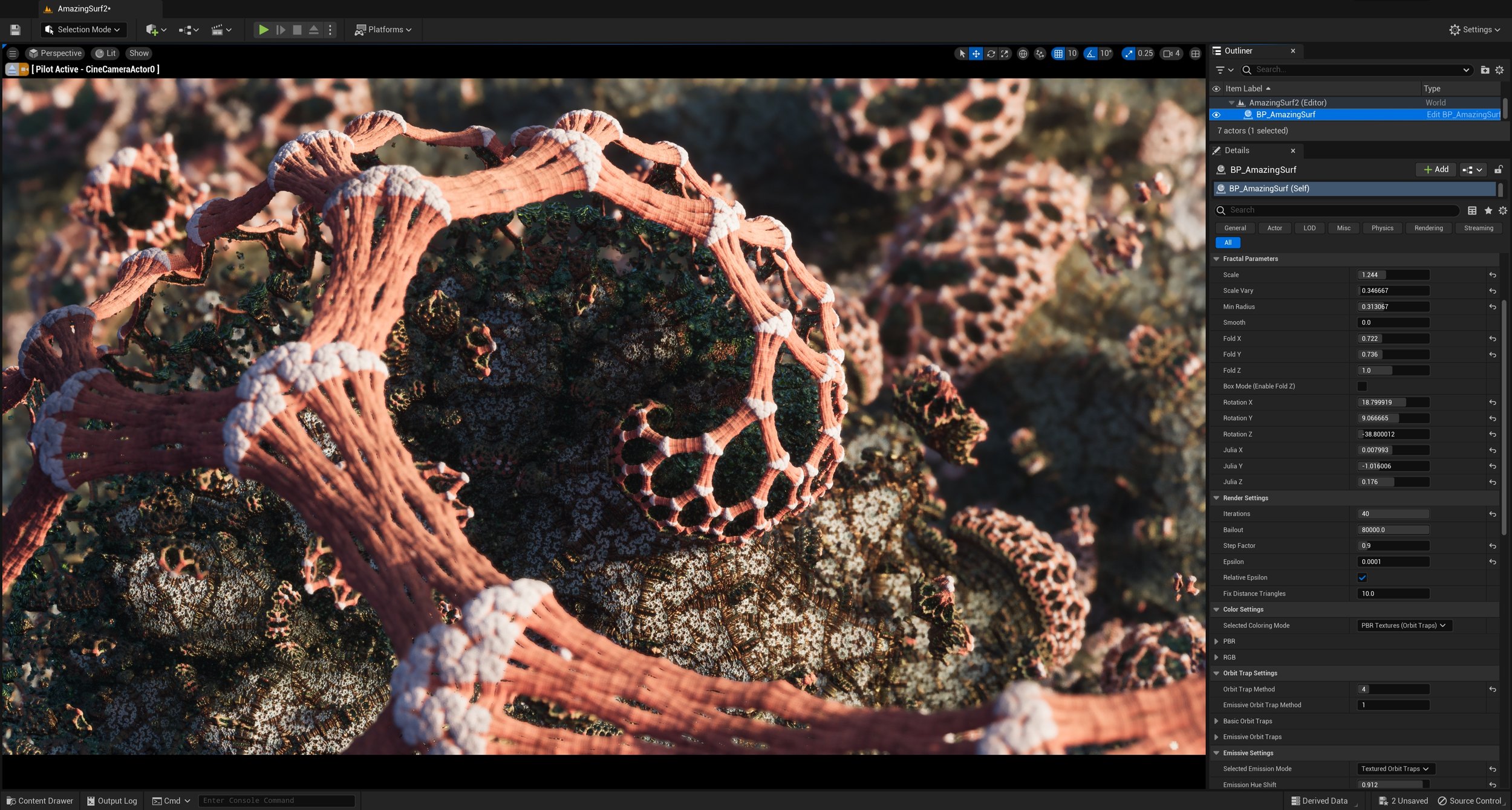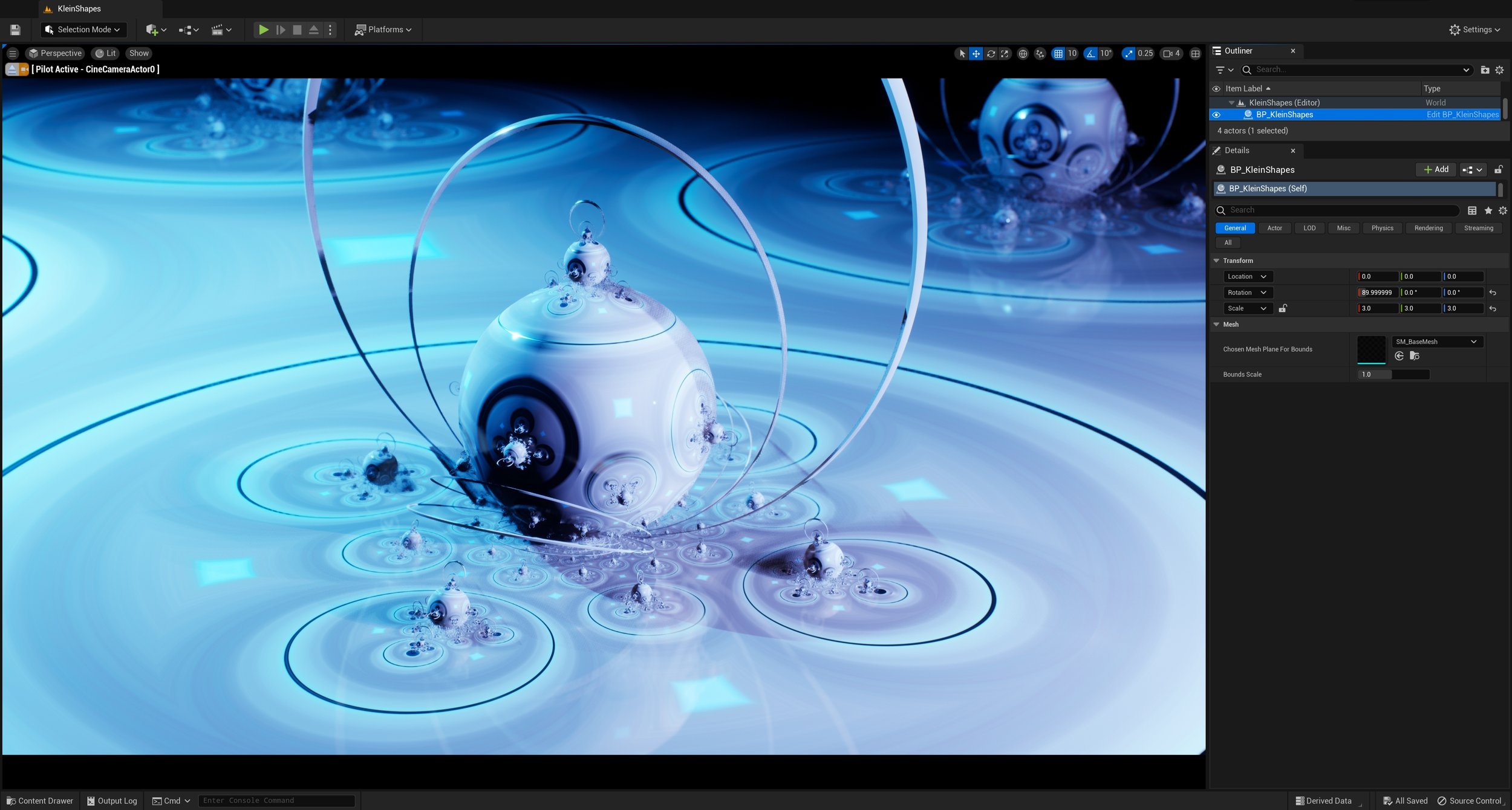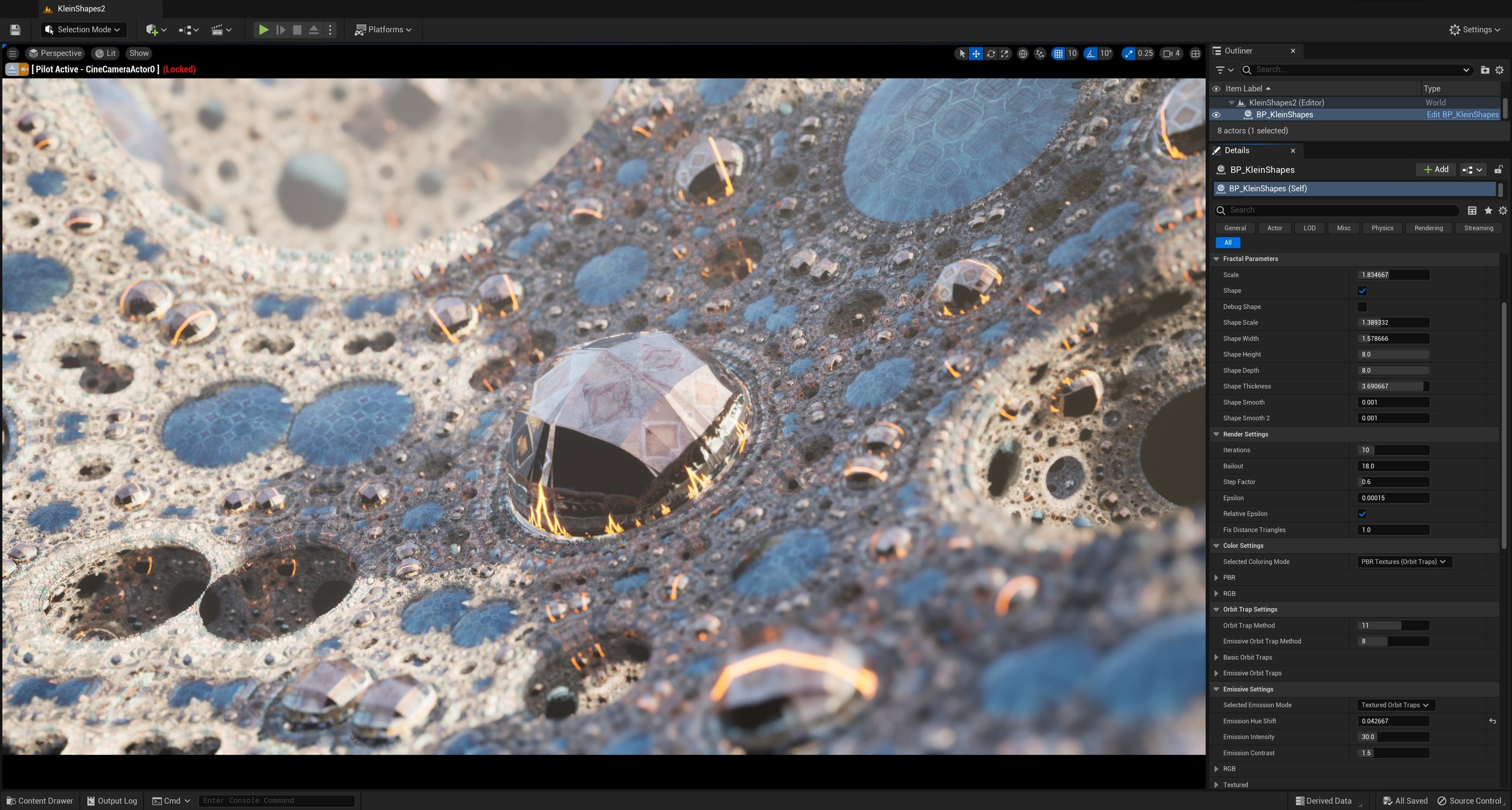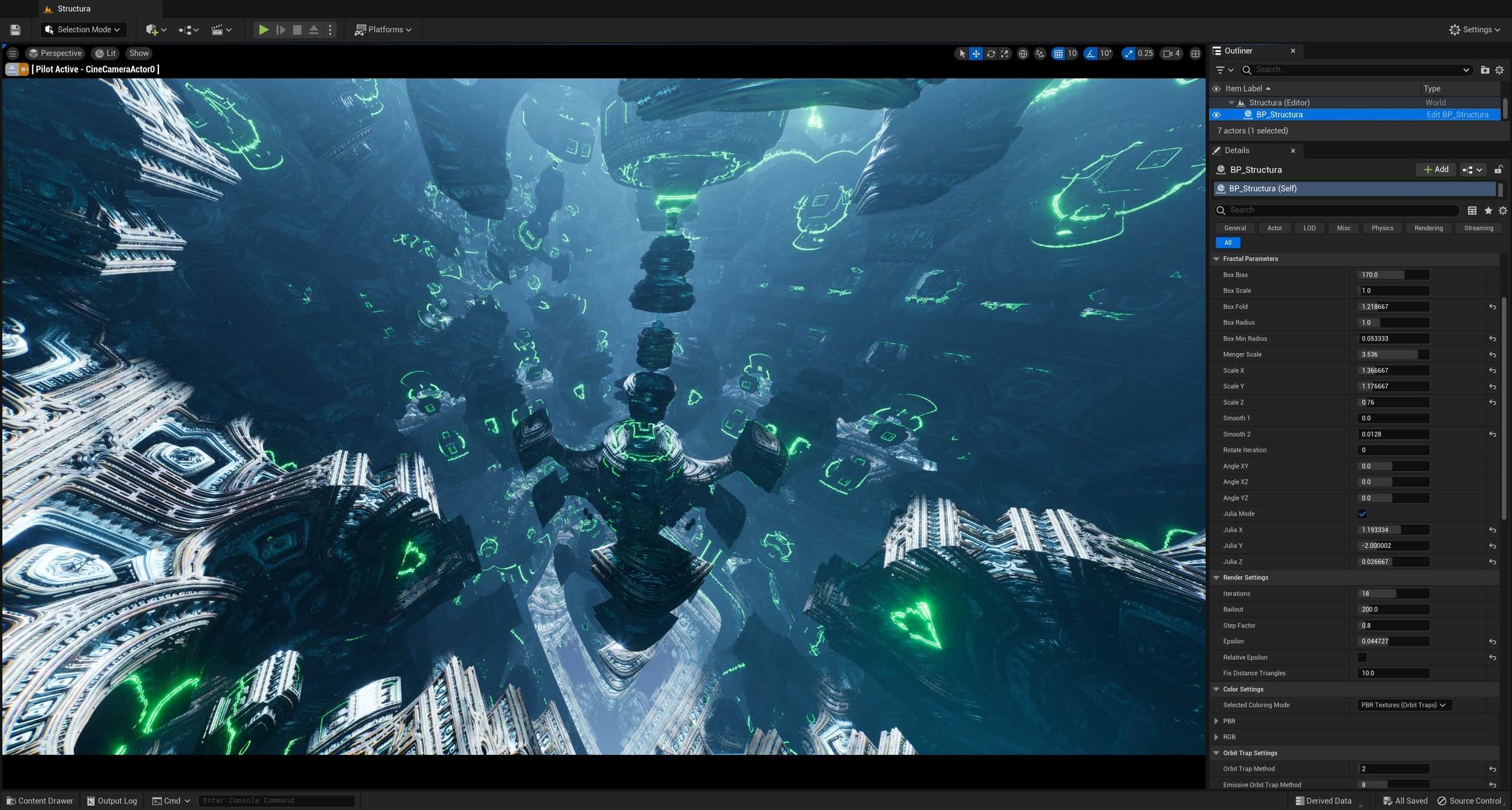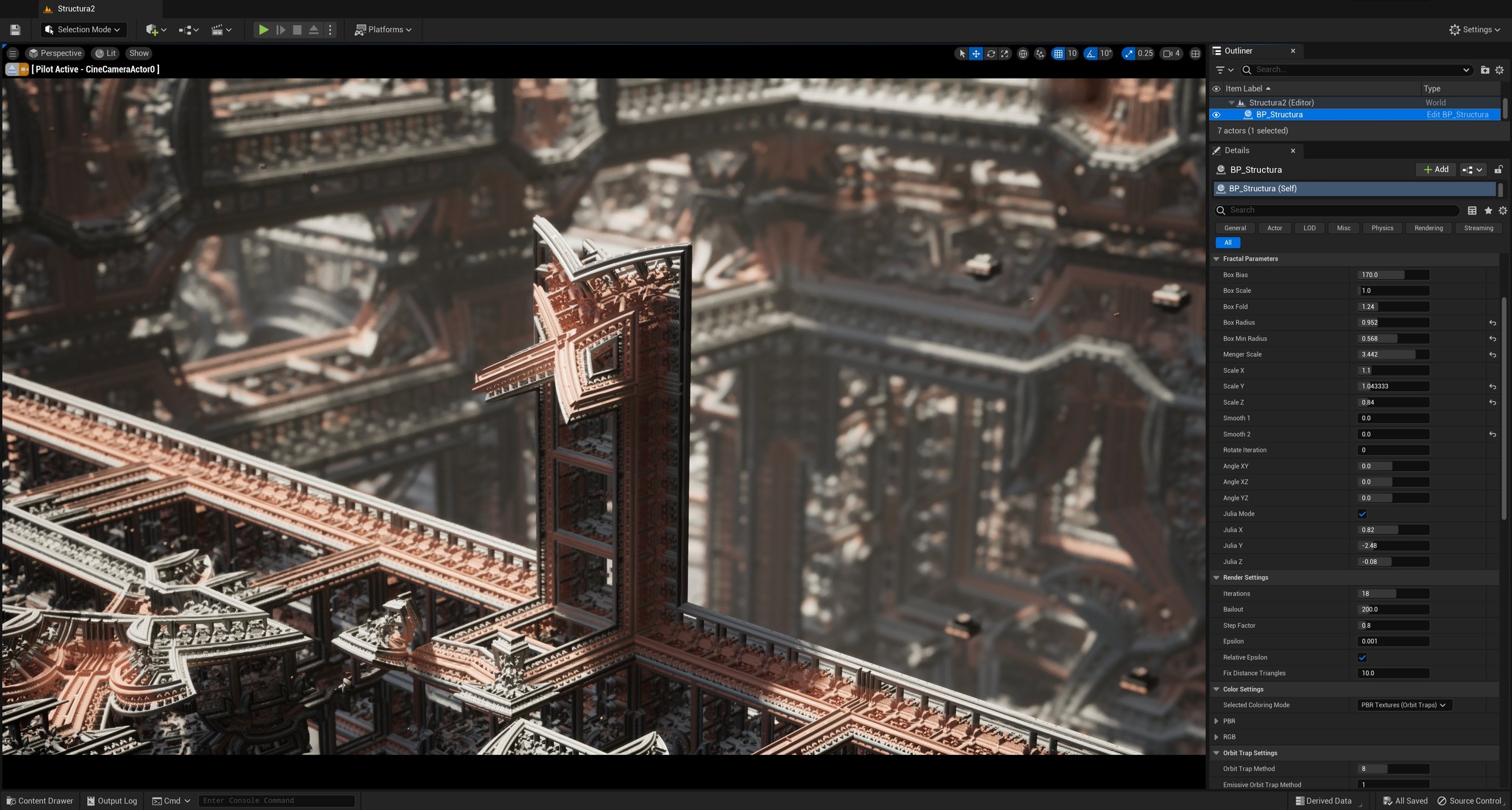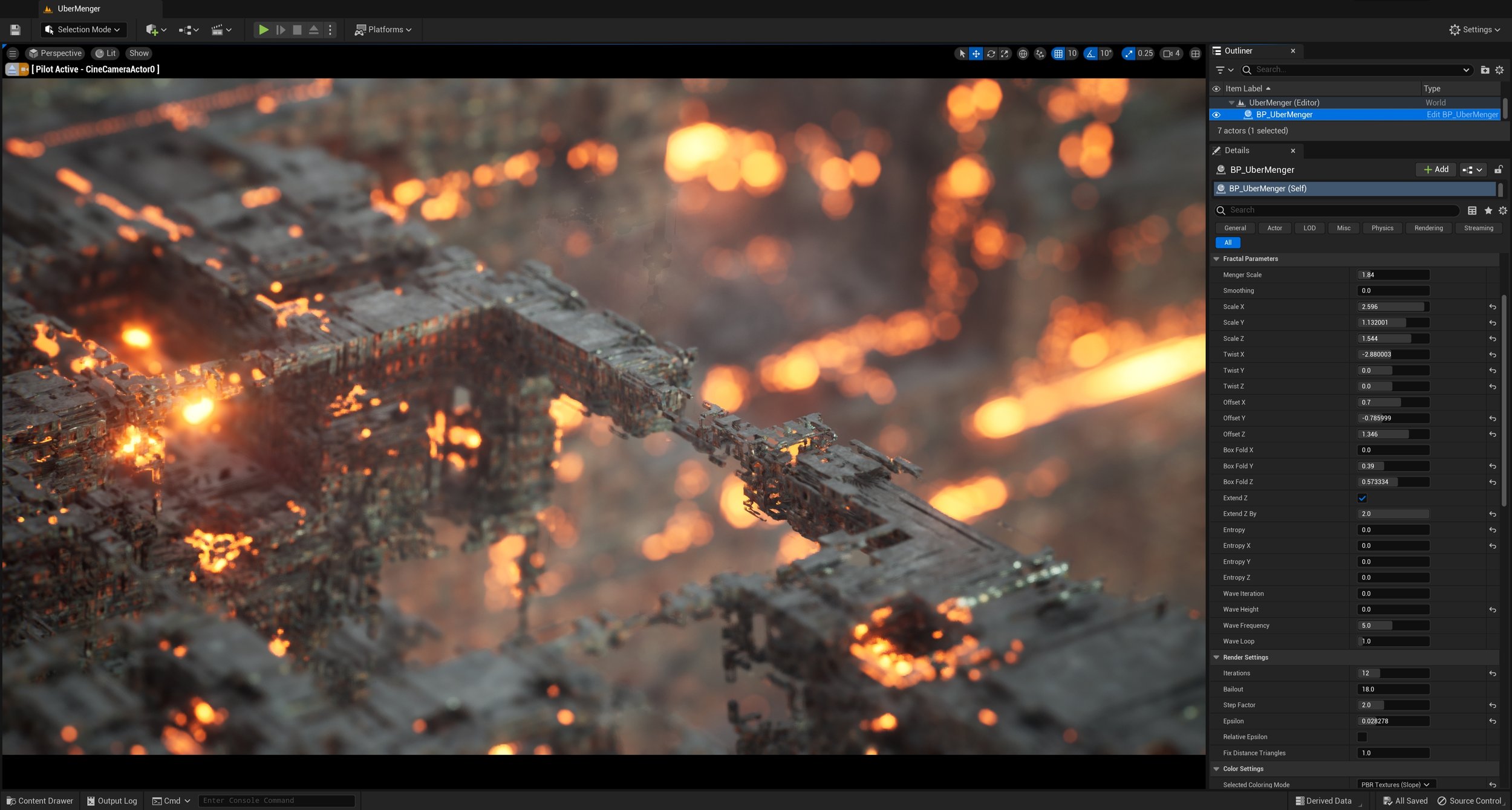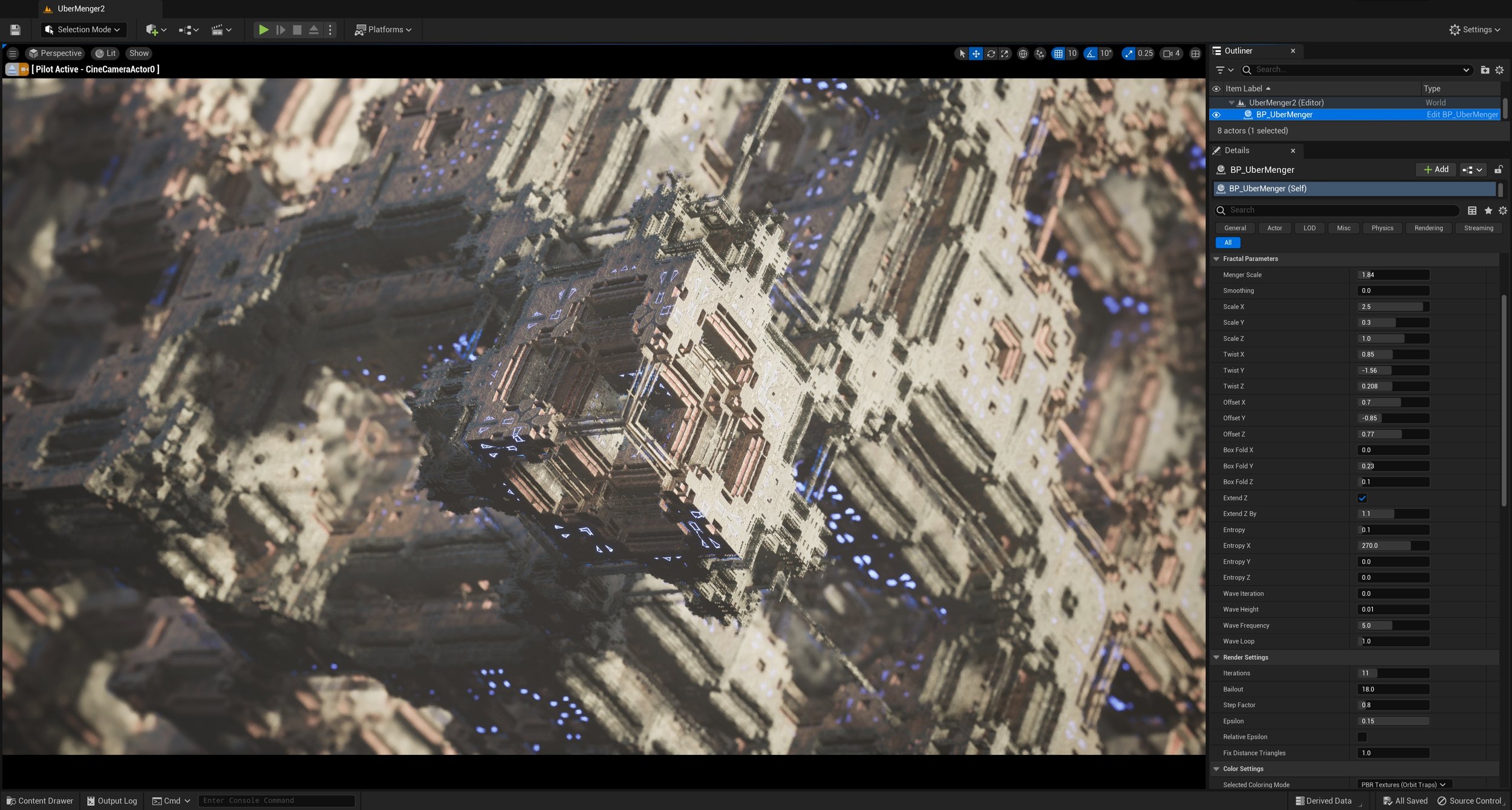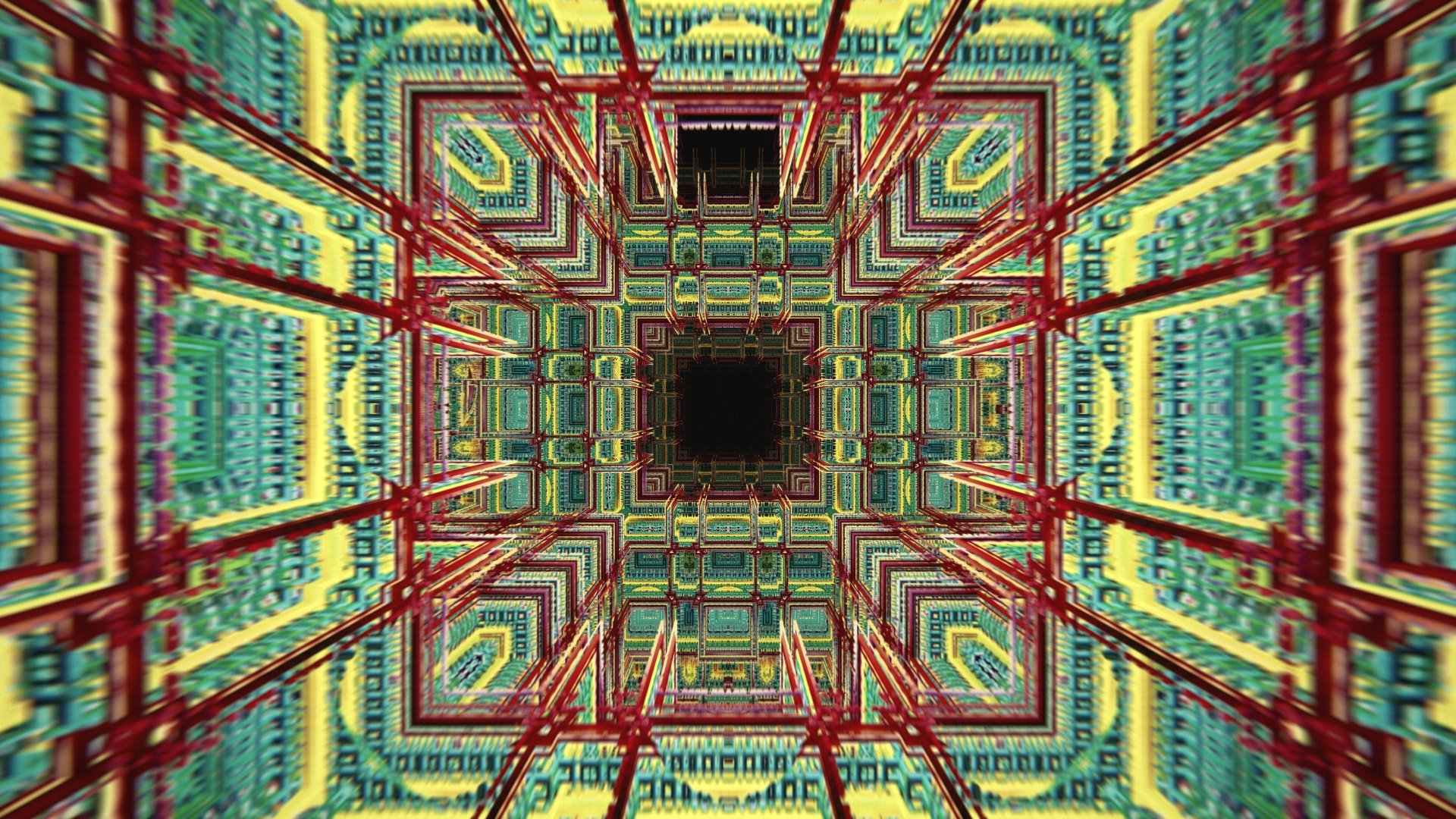MACHINA FRACTALS: MECHA
EXPERIENCE THE STUNNING COMPLEXITY OF 3D FRACTALS, IN REALTIME!
Following the…
…successful launch of our first plugin, Essence, we are proud to introduce Machina-Fractals: Mecha.
This revolutionary tool offers real-time fractal exploration in Unreal Engine 5, setting a new standard in the realms of digital art and game development.
9 DEMO LEVELS INCLUDED
Just drop one of our BluePrints in your scene, and Bob’s your uncle!
You’re ready to explore these mindbending structures and shapes.
FEATURES AT A GLANCE:
Inside Mecha
Six new fractals incl. Amazing Surf and Uber Menger.
Over 100 PBR textures specially designed for fractals.
VR support for a fully immersive experience.
Houdini Engine/FX integration for generating meshes.
VJ and live performances
Mecha includes features that enhance visual output through dynamic texturing and unique emission effects.
Texturing based on iteration number and Orbit trap.
Mecha also have looping parameters, perfect for VJ’s creating loops and stunning visuals for their stage shows.
VR IS SUPPORTED ON CAPABLE HARDWARE, FOR A FULL IMMERSIVE EXPERIENCE
WHAT ELSE?
Lots of goodies
Over 100 textures, especially designed for fractals.
Adjustable Metallic, Roughness, Specular, and Emission.
The Macro Variation setting allows for seamless dirt textures, getting rid of possible seams.
Can be applied based on the Slope angle, Orbit trap settings from the fractal, or RGB colors.
MACHINA FRACTALS: MECHA, OPENS UP A WORLD OF
LIMITLESS POSSIBILITIES FOR REAL-TIME 3D FRACTALS
The project file includes:
6 Fractal formulas optimized for real time rendering.
2 Blueprint examples about VJ visuals, showcasing how Fractal parameters can be animated dynamically.
9 example levels for cinematic use of Fractals and 3 VJ example levels which you can play in Realtime.
DOCUMENTATION
TUTORIALS
QUICK TIPS
GETTING STARTED
Import Mecha into your existing project:
Open Unreal Launcher, go in your “Vault“, find “Machina Fractals : Mecha“ and click “Add to project“.
You can now open your UE5 project.
You will find a new folder called “MI_Mecha“ with some subfolders in it :
‘Blueprints’ contains all BPs which you can just drag and drop into the viewer, and off you go!
‘Maps’ contains all example levels.
‘Materials’ has all original ray marched materials and materials instances which can be applied to static meshes (plane).
‘Textures’ contains PBR textures and images designed for fractals.
!!! IMPORTANT !!!
Be sure to set "Output velocities" to off in your unreal project settings for correct rendering!
FAQ:
What GPU do I need for this?
We recommend using at least RTX 2080ti , fractals can be pretty heavy to render !
I can't see the fractal, what should I do?
If you’re using the Blueprint version of the fractal, make sure ‘Bound Size’ is not set to 0. Default is 1.
Set ‘Near Clip Plane’ in ‘Project Settings’ to 0.5 or lower and restart the engine.
Move the camera, maybe you're inside or too far away from it.
The fractal is not rendering correctly and/or there's noise, what’s up with that?
There’s a bug in Unreal engine with Ray marched materials that sometimes generates noise on the surface of the fractal. Try to refresh the Step Factor parameter in the Fractal BP and noise will go away.
Try to reduce the ‘Step Factor’ parameter in Fractal material instance. This will affect performance.
If the problem persist, you found a really chaotic parameter combination of the fractal, explore at your own risk!
Shadows on the fractals are behaving strange, how can I fix that?
Every light source affecting the fractal MUST have Contact Shadows enabled. A good start setting is 0.5.
Play with Contact Shadow value to get a good compromise between shadow length and desired detail.
My GPU is on fire and my frame rate is too slow, how can I improve that?
Before starting, make sure that the fractal is actually the responsible object for your frame-rate drop.
There's a few settings affecting the render performance. First try to disable the ‘Custom Depth-Stencil Pass’ in ‘Project Settings’.
Increase the ‘Ray Epsilon’ in the Fractal BP, this will change the look of the fractal slightly, l but increase the frame rate.
In the ‘Project and Editor settings’, change the ‘Engine Scalability Settings’ to a lower profile.
Change the ‘Fractal Parameters’ settings, you may have found a combination of parameters that’s tough in real-time! If it looks good, save it for a good quality render for later :)
The fractal is clipping into the camera, how to fix?
Decrease the ‘Near Clipping Plane’ in ‘Project Settings’ (default is 0.5) and check what works best, this change requires Engine restart.
There's no detail anymore when I zoom into the fractal , so what?
Increase the ‘Iterations’ in the ‘Fractal Parameters’ settings.
Does it work with VR?
VR is supported on capable hardware.
The fractal is cropped on each side, can I change the bound position and size?
Sure, you can change the ‘Bound Size’ in the static mesh actor, be sure to change both positive and negative values. You can check the bounds tutorial listed above.
The fractal is blurry when you move it, or the camera, how to fix?
In the ‘Transform’ settings of the ‘SM_FractalPlane’ set the ‘Mobility’ of the Static Mesh to “Static“.
In case you have a fractal in your sequencer, you have to keyframe the mobility of the static mesh and set it to “Static“.
HOUDINI ENGINE INSTALLATION:
Create an account at sideFX.
Verify account and add Houdini Engine Indie for Unreal to your cart (It’s free).
Proceed to check out, download and install Houdini launcher.
Open Houdini launcher, log in and install Houdini Engine plugin for Unreal.
In Houdini Launcher navigate to “licenses“, License administrator and go under “File” -> “Install Licenses“.
Set quantity to 1 for the desired licenses (Houdini engine) and click install.
Copy the folder “HoudiniEngine“ located in “C:\Program Files\Side Effects Software\Houdini Engine\Unreal\HOUDINIVERSION\5.0\HoudiniEngine\“ in “C:\Program Files\Epic Games\UE_5.0\Engine\Plugins\Runtime\”.
Now open any project in Unreal Engine 5, navigate to plugins and be sure Houdini Engine is checked.
You can now start creating meshes with Mecha and/or Essence.